Visitas: 0
En este post le voy a mostrar lo sencillo que es instalar Geoserver y dejarlo funcionando como una aplicación de Tomcat.
Para realizar una instalación básica, necesitamos tener instalado el “Java OpenJDK” o el jdk de SUN/Oracle.
Primero comprobaremos que no este ya instalada (en mi caso ya está instalado el java):
dpkg --get-selections | grep java
En caso de no tenerlo instalado, lo hacemos en la consola:
sudo aptitude install openjdk-6-jdk
Ahora le toca el turno a Tomcat.
Escribimos en la consola:
sudo aptitude install tomcat6 tomcat6-admin tomcat6-common tomcat6-user tomcat6-docs tomcat6-examples
Ahora ya tenemos el Tomcat funcionando. Abrimos nuestro navegador y escribimos: “http://tuserver:8080/manager/html“. En mi caso sería http://localhost:8080/manager/html
Si entras, te pedirá un usuario y un password. No te preocupes que ahora editaremos un archivo para poder acceder.
Escribimos en la consola:
sudo nano /etc/tomcat6/tomcat-users.xml
Editarlo como sigue:
<tomcat-users>
<role rolename="tomcat"/>
<role rolename="role1"/>
<role rolename="manager"/>
<user username="tomcat" password="tomcat" roles="tomcat,manager"/>
<user username="both" password="tomcat" roles="tomcat,role1"/>
<user username="role1" password="tomcat" roles="role1"/>
</tomcat-users>
Ahora guardamos el archivo (Control + o), y luego lo cerramos (Control + x).
OBS:
Hemos hecho lo siguiente, definir un nuevo rol, llamado “manager”, el cual es el necesario para manejar las aplicaciones instaladas, y luego al usuario genérico “tomcat” le hemos datos el rol de “manager”.
Ahora reiniciamos el servidor Tomcat:
sudo /etc/init.d/tomcat6 restart
Ahora nos vamos a la web oficial de Geoserver y nos bajamos la versión “Web Archive“, como indica la siguiente imagen.
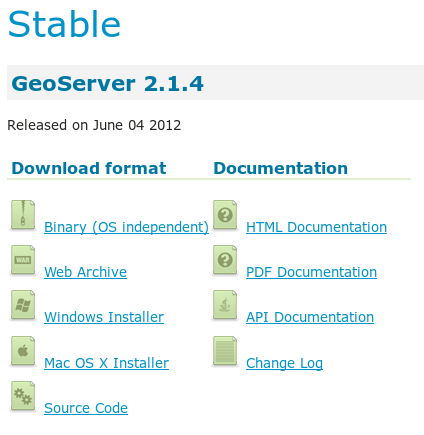
Ya tenemos, el archivo “war“, osea descomprimí el que descargaste y tendrás el war..
Luego entras a tu navegador y escribís en la barra de direcciones (localhost:8080/manager/html).
OBS:
En mi caso es esa la IP, la tuya podría cambiar.
Te va a pedir un usuario y password, en mi caso seria:
- User: tomcat
- Password: tomcat
Ahora nos dirigimos en la parte de donde dice Archivo war a desplegar.
Después de desplegar el war, accedemos a la aplicación Geoserver, en “localhost:8080/geoserver“.
El usuario y password de administrador por defecto es:
- Usuario: admin
- Password: geoserver

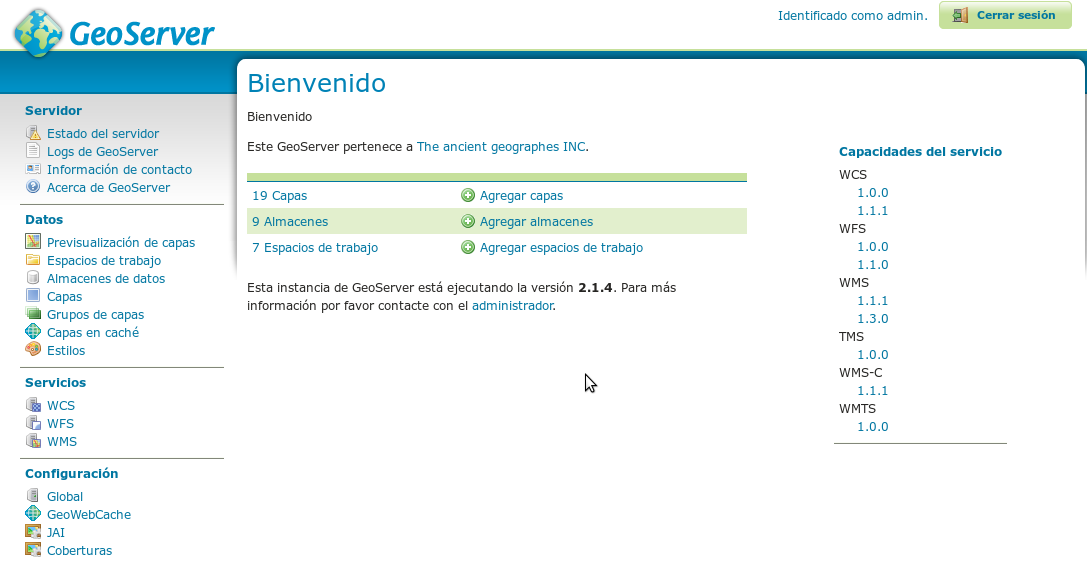
No me funciona este código:
sudo aptitude install openjdk-6-jdk
me devuelve esto:
sudo: aptitude: orden no encontrada
algo está mal?
Un saludo
porque no tenes instalado nomas el aptitude. Escribi en la consola apt-get install aptitude. y ya esta XD
Que tal, hay algo que estoy haciendo mal aparentemente, porque no me acepta el usuario tomcat y pass tomcat. Seguí las instrucciones anteriores de la edición del tomcat en la terminal, y puse mi IP, que podrá ser?
colocaste esto:
Usuario: admin
Password: geoserver
Gracias José, pero estoy un paso atrás a tu respuesta, no logro superar el paso de tomcat, cuándo quiero ingresar localhost:8080/manager/html con mi ip, ingreso usuario y pass tomcat y no funciona y me tira esto:
401 Unauthorized
You are not authorized to view this page. If you have not changed any configuration files, please examine the file conf/tomcat-users.xml in your installation. That file must contain the credentials to let you use this webapp.
For example, to add the manager-gui role to a user named tomcat with a password of s3cret, add the following to the config file listed above.
Note that for Tomcat 6.0.30 onwards, the roles required to use the manager application were changed from the single manager role to the following four roles. You will need to assign the role(s) required for the functionality you wish to access.
manager-gui – allows access to the HTML GUI and the status pages
manager-script – allows access to the text interface and the status pages
manager-jmx – allows access to the JMX proxy and the status pages
manager-status – allows access to the status pages only
The HTML interface is protected against CSRF but the text and JMX interfaces are not. To maintain the CSRF protection:
The deprecated manager role should not be assigned to any user.
Users with the manager-gui role should not be granted either the manager-script or manager-jmx roles.
If the text or jmx interfaces are accessed through a browser (e.g. for testing since these interfaces are intended for tools not humans) then the browser must be closed afterwards to terminate the session.
For more information – please see the Manager App HOW-TO.
editaste en este archivo los roles y el usuario. /etc/tomcat6/tomcat-users.xml