Visitas: 0
En un post anterior ya había mencionado como instalar Nginx en Debian Jessie. Ahora les quiero mostrar como tener php en Nginx.
Entramos a la terminal y tecleamos lo siguiente:
sudo nano /etc/nginx/sites-available/default
Dentro de server:
# Default server configuration
#
server {
listen 80 default_server;
listen [::]:80 default_server;
# SSL configuration
#
# listen 443 ssl default_server;
# listen [::]:443 ssl default_server;
#
# Note: You should disable gzip for SSL traffic.
# See: https://bugs.debian.org/773332
#
# Read up on ssl_ciphers to ensure a secure configuration.
# See: https://bugs.debian.org/765782
#
# Self signed certs generated by the ssl-cert package
# Don't use them in a production server!
#
# include snippets/snakeoil.conf;
root /var/www/html;
# Add index.php to the list if you are using PHP
index index.php index.html index.htm;
server_name localhost;
location / {
# First attempt to serve request as file, then
# as directory, then fall back to displaying a 404.
try_files $uri $uri/ =404;
}
# pass the PHP scripts to FastCGI server listening on 127.0.0.1:9000
#
location ~ \.php$ {
try_files $uri $uri/ =404;
# include snippets/fastcgi-php.conf;
# # With php5-cgi alone:
# fastcgi_pass 127.0.0.1:9000;
fastcgi_param SCRIPT_FILENAME $document_root$fastcgi_script_name;
include fastcgi_params;
# # With php5-fpm:
fastcgi_pass unix:/var/run/php5-fpm.sock;
}
# deny access to .htaccess files, if Apache's document root
# concurs with nginx's one
#
#location ~ /\.ht {
# deny all;
#}
}
Ahora guardamos el archivo (Control + o) y luego lo cerramos (Control + x). Volvemos a entrar a la terminal y tecleamos lo siguiente:
sudo aptitude update && sudo apt-get install php5-fpm -y
sudo nano /etc/php5/fpm/php.ini
Buscamos cgi.fix_pathinfo, descomentamos y cambiamos el valor a 0. Sería así:
cgi.fix_pathinfo=0
Ahora guardamos el archivo (Control + o) y luego lo cerramos (Control + x). Volvemos a entrar a la terminal y tecleamos lo siguiente:
sudo service nginx restart && sudo service php5-fpm restart
Ahora creamos un archivo php. Una vez creado entramos a nuestro navegador favorito y escribimos donde se encuentra el archivo php. En mi caso sería 192.168.0.8/info.php
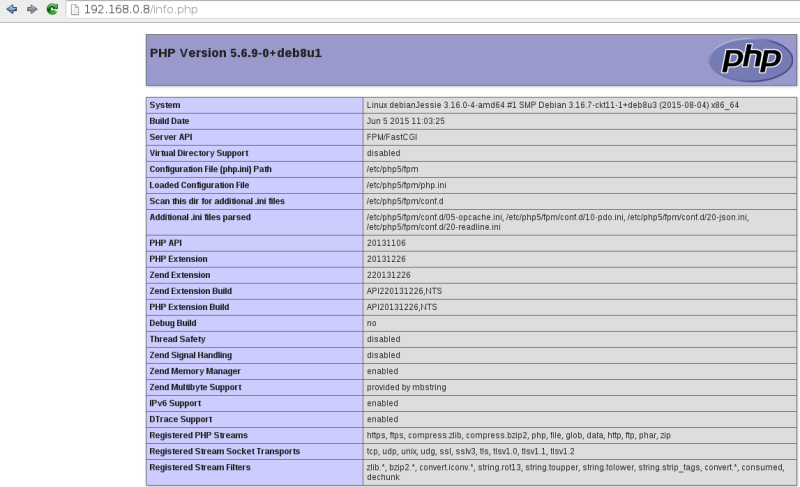
Fuente: Vultr
